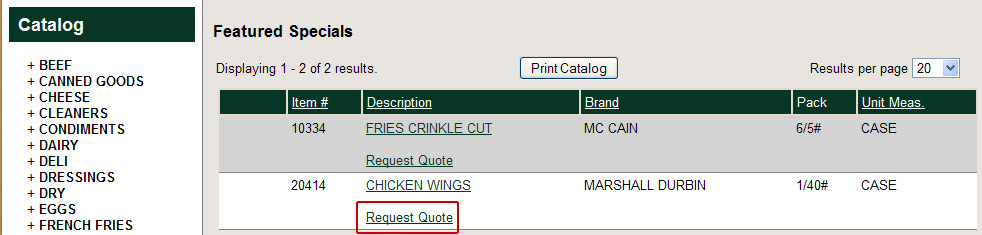Specials Web Page
Updating the Specials Web Page
1.Click the Website tab, and then click the Content button.
2.In the Menu folder on the left click on the Specials web page.
3.The Specials web page update is not the same process used for your other web pages.
4.Select Link Action "Show Price Level 1 Sale Items" from the drop down list. This option will display all the items from the main entrée system which have been defined in the “Sale Pricing” tab of Inventory File Maintenance.
 An export of your entrée item data and images to your remote entrée.NET server should have been done after items were updated. See the Data Export / Scheduler chapter for details.
An export of your entrée item data and images to your remote entrée.NET server should have been done after items were updated. See the Data Export / Scheduler chapter for details.
5.Click the Save Changes  button to save your changes and update the Specials content in your website.
button to save your changes and update the Specials content in your website.
What will your customers see after you post on your Specials Web Page?
Here is an example of a website Specials page. Customers will also have the option to print your product catalog from your website.