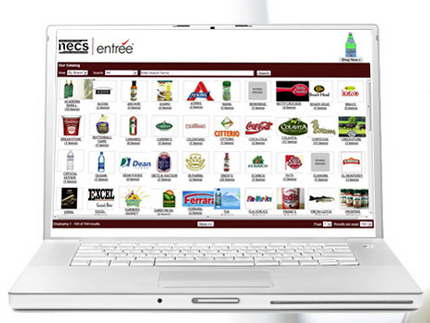Getting Started
The purpose of this section is to provide you with a general overview of the installation and use of the entrée.DOT software.
entrée Versions
With the release of entrée version 4 SQL in 2014 and the major differences between the menus and screens in both entrée versions 3 and 4 we have included instructions for using both versions of entrée in this guide.
To differentiate topics for each major version of entrée you will see color coded entrée V3 or entrée V4 SQL headers in the impacted topics to direct you to the correct information for your system.
When you first install and run entrée.DOT you will need to perform these steps:
1. Setup Steps for entrée.DOT
A.Add or identify your Dot Vendors in Vendor File Maintenance.
B.Update these 3 areas in System Preferences:
1.entrée.DOT Tab: Enter all the required default settings for entrée.DOT.
2.General Tab: Enter your company DUNS number, if not already there.
3.System Options Tab: Add entrée.DOT related fields to the Invoice Information Panel configuration.
C.Update individual Customer's special order and drop ship deposit amounts in Customer File Maintenance as required. Only perform this update if the default deposit values entered in the entrée.DOT tab will not be used.
D.Enable the use of the entrée.DOT Management Sales Review utility for specific user accounts in the entrée Security Management... feature.
 The Management Sales Review security authorization should only be given to users who require company-wide management level review and override powers for sales of Dot Foods items. By default this utility is disabled for all user accounts in the entrée Security Management... feature.
The Management Sales Review security authorization should only be given to users who require company-wide management level review and override powers for sales of Dot Foods items. By default this utility is disabled for all user accounts in the entrée Security Management... feature.
•entrée.NET Updates
If you have the entrée.NET, the internet order entry & website add-on module, your System Administrator will need to perform updates to the Settings Options in the Order Entry section to enable the use of entrée.DOT.
•See the Setup in entrée.NET chapter for details.
|
|
2. How to install & run entrée.DOT for the first time
A.Open the entrée.DOT Control Panel.
B.In the Dot Foods Control Panel click the Update items with new pricing from the Dot Foods Catalog utility to query the Dot Foods FTP site for the new catalog and pricing files. The files will be imported automatically.
C.In the Dot Foods Control Panel click the Import items to entrée from the Dot Foods Catalog button to load the current Dot Foods catalog from the database.
D.Click the Auto Link button to link your current entrée inventory items to items in the Dot Foods Catalog.
E.Use the filtering tools to select the Dot Foods items you would like to import into entrée.
F.Edit Item Import Configuration settings if the default values entered in the entrée.DOT tab will not be used.
G.Preview the selected items list and edit item information before importing. Edit / add / remove items to fine tune your item list.
H.Once your item list is ready click Post to import the selected items into entrée. The items from Dot Foods will now appear in your catalog.
3. Daily Processing in entrée and entrée.DOT
A.In the Dot Foods Control Panel the Update items with new pricing from the Dot Foods Catalog utility must be run daily to keep item prices and information up to date.
B.If any new items need to be added from the Dot Foods catalog follow the procedure to select, filter and import those items into entrée.
C.Orders will be entered creating invoices in entrée with special order and drop ship items available from the item catalog.
D.Purchase Orders are manually created in entrée using Create/Change Purchase Order for invoices that combine normal and pre-ordered items.
E.Purchase Orders for only pre-ordered special order and drop ship items will be automatically generated using the entrée.DOT Build / Export Purchase Orders to Dot Foods Utility.
F.Authorized personnel will review and adjust the quantity of special order items on invoices and purchase orders using the entrée.DOT Management Sales Review utility as required.
G.Receiving will be processed using entrée.
H.Delivery:
a.Drop ship items will be delivered directly to the "Ship To" address of the customer.
b.Special order items will be received at your warehouse and delivered to the customer by your trucks.