Default Settings
The Default Settings page is used for setting up the secure email initial operational values in various parts of the entrée system. Be sure to click OK to save your settings when done.
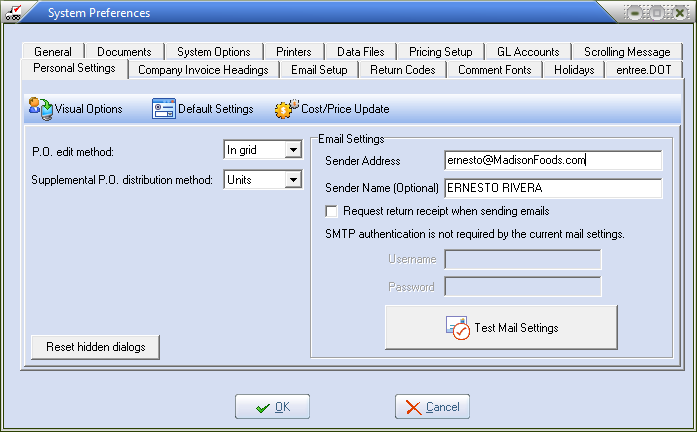
P.O. edit method
The value of this control determines the default edit method that is used when create and changing purchase orders.
▪Select the In Grid option to add items in the Line Item grid by default.
▪Select the In Window option to use the Line Item Detail dialog to add items to a purchase order.
▪Regardless of the setting of this option, the user can select either of the edit methods while in the Create/Change Purchase Order utility.
Supplemental P.O. distribution method
The default supplemental purchase order distribution method will control how the cost of the supplemental PO will be distributed amongst the items on the master PO when determining freight charges.
▪Selecting Units will distribute the charges equally based on the total number of units purchased.
▪Selecting Weight will distribute the charges equally based on the total weight of all products purchased. All items on the PO must have an average or a constant weight defined in Inventory Maintenance to use this method.
▪Selecting Value will distribute the charges equally based on the Extended Amount of all products purchased.
▪Regardless of the setting of this option, the user can select any of the distribution methods while in the Create/Change Supplemental Purchase Order utility.
Reset Hidden Dialogs Button 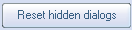
There are warning messages in various parts of the entrée system which provide a "Do not show this again" option. If you check this option then you will turn off that warning message.
To turn those warnings back on click the Reset Hidden Dialogs button to reset all those check boxes so that you see the messages again.
 The warnings are suppressed on a “per user” basis, hence the reason the Reset Hidden Dialogs button is in the personal settings section of system preferences.
The warnings are suppressed on a “per user” basis, hence the reason the Reset Hidden Dialogs button is in the personal settings section of system preferences.
Email Settings
Sender Address: Enter the email address that recipients should reply to when you send emails from the entrée system in this field.
Sender Name: It is defined for you in your Security Manager user account, that will also be included as the "Display name" in the from email address. entrée system automatically fills in the value from from the Security Manager Users tab Full name field.
Request return receipt when sending emails: If the option is enabled, a notification will be sent to the specified email account when the email is initially read by the recipient.
SMTP: When your System Administrator sets up the global settings for email in the Email Setup Tab if your SMTP server requires users to authenticate before sending an email message you will be required to enter the Username and Password to be used to provide authentication.
Test Mail Settings: Once you enter your email address click this button to test email. The Test Mail Settings dialog box will display with a message.
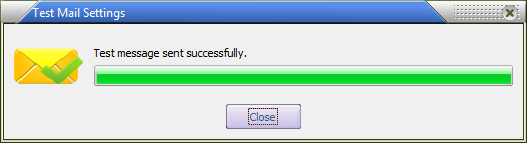
If you leave the Default Settings without testing the email settings you will see the Save unverified settings? message. This is a reminder to test the email settings. You should test then save your settings.
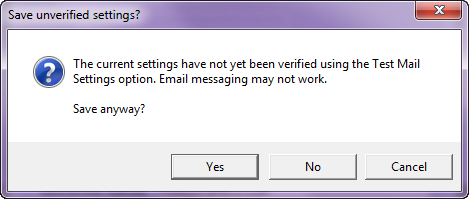
|

