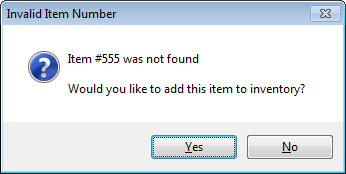Item #
The Item # column is used to specify what product will be entered onto the invoice.
•Clicking the Add button will move the cursor to the item number column, in the first empty line of the item grid. |
|
•Optionally you can click the  Search button and select an item from the Inventory Search screen.
Search button and select an item from the Inventory Search screen.
•Optionally you can click the Prior Sales button and select an item using the MTD / YTD Sales or Last Invoice utilities. (YTD Sales only for Sales Orders)
•Optionally you can click the Sales Items button in the toolbar and select an item using the Sale Items utility.
•The item number column and the ability to add items is disabled when in the Backorder edit mode.
Invalid Item Numbers
If you enter an item number that is not already defined in the inventory file, entrée will give you the option to create a new item "on the fly".
•Click the Yes button in the Invalid Item Number dialog and entrée will open the Inventory File Maintenance window and add a new record with the item number from the invoicing window. When you save and close the inventory file maintenance window the new item will be loaded into the item grid. |
|
•Clicking the No button in the Invalid Item Number dialog will allow you to add the item to the invoice as a non-inventory item.
•Non-inventory items are not saved in the inventory file and are primarily used if you need to deliver a special item that you do not normally carry |
|