Overview Create/Change Supplemental P.O.
1. Use menu path: Purchasing > Create/Change Supplemental Purchase Order.
2. This will open the Select Supplemental P.O. dialog.
3. First use the  search tool to find the Master P.O. No. and Vendor.
search tool to find the Master P.O. No. and Vendor.
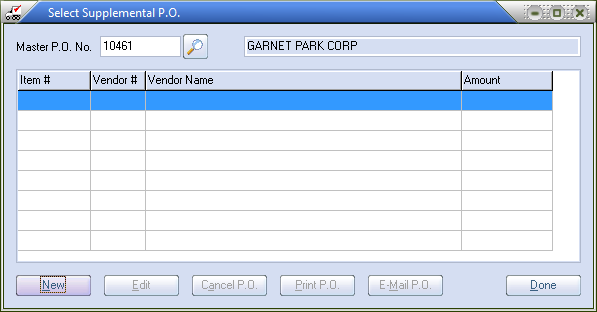
| 4a. | Click the New button to open the Create Supplemental P.O. dialog. |
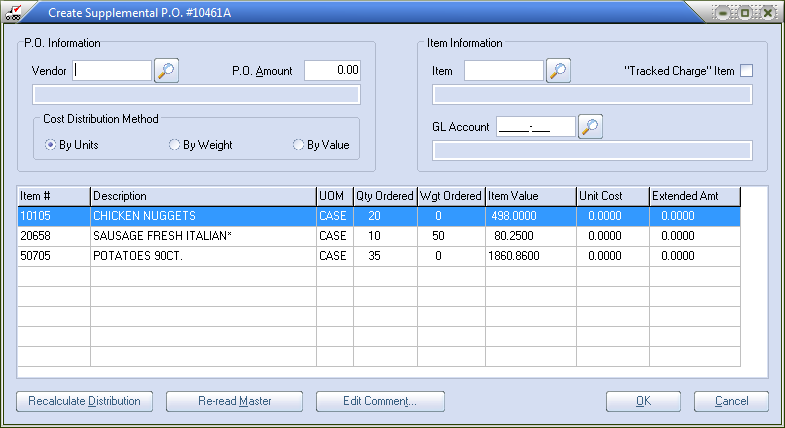
-or -
4b. To edit an existing supplemental purchase order first use the  search tool to find the Master P.O. No. then in the Select Supplemental PO Grid select the desired Item # and click the Edit button.
search tool to find the Master P.O. No. then in the Select Supplemental PO Grid select the desired Item # and click the Edit button.
5. In the Create or Change Supplemental P.O. dialog in the P.O. Information area enter the Vendor number or use the  search tool to to invoke the Vendor Search screen to find the freight vendor for the expenses added in the supplemental purchase order.
search tool to to invoke the Vendor Search screen to find the freight vendor for the expenses added in the supplemental purchase order.
 The freight vendor in step 5 can be different from the vendor in step 3 for the Master P.O. in the Select Supplemental P.O. dialog.
The freight vendor in step 5 can be different from the vendor in step 3 for the Master P.O. in the Select Supplemental P.O. dialog.
| 6. | In the P.O. Information area for P.O. Amount enter the cost of the supplemental purchase order. |
| 7. | In Cost Distribution Method click and select the desired method, choose from: By Units, By Weight or By Value. |
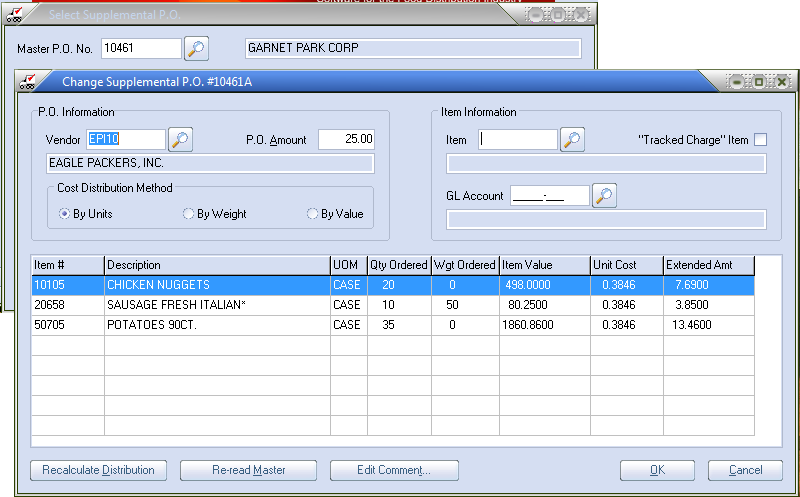
| 8. | In the Item Information area enter the Item number for your Nonstock item or use the  search tool to find the Nonstock item number that will be used to track the cost of the supplemental purchase order in the Item field. search tool to find the Nonstock item number that will be used to track the cost of the supplemental purchase order in the Item field. |
| 9. | Optionally enter the GL Account number or use the  search tool to find the GL expense account that should be debited for the cost of the supplemental P.O. in the GL Account field. search tool to find the GL expense account that should be debited for the cost of the supplemental P.O. in the GL Account field. |
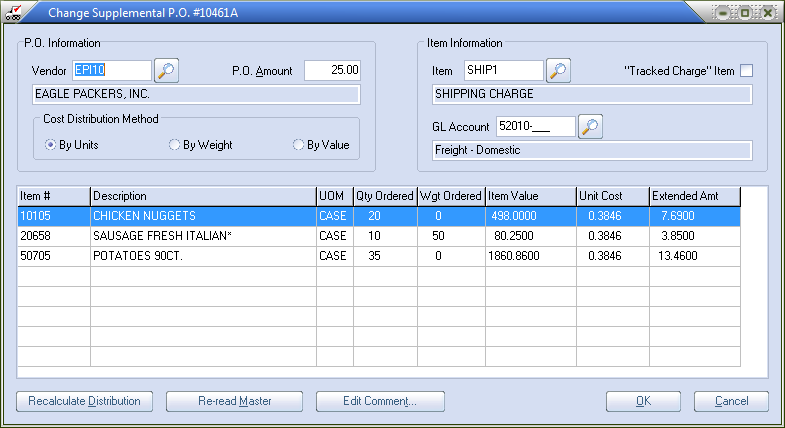
| 10. | In the Line Item Grid below optionally you can modify the per item Unit Cost for each item. |
| 11. | Buttons: By clicking the button you can trigger the feature for the supplemental purchase order. |
| 12. | Click the OK button to save and print the purchase order or Cancel to abort the supplemental purchase order. |
13. The Select Supplemental P.O. dialog will open and display the supplemental purchase order in the grid.
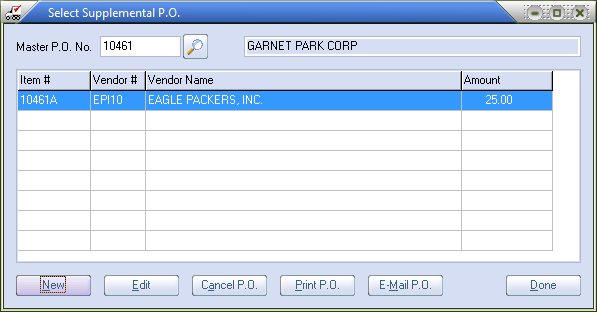
14. At this time you can use the Print P.O. and/ or E-Mail P.O. buttons.
15 When you have completed your work click the Done button to save and close.
