Instructions to fix the issues on iPads that have upgraded to iOS 13
On the iPad you need to open Settings: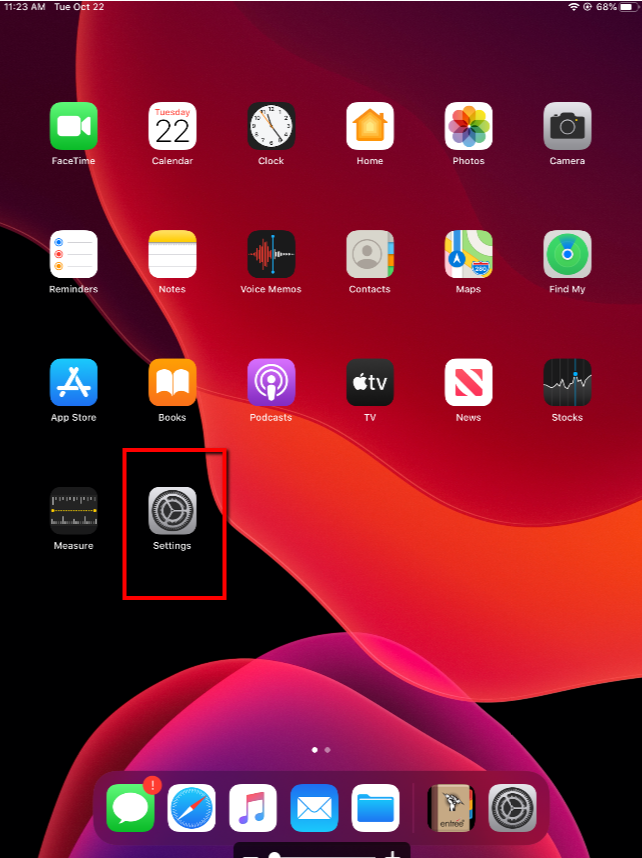
Now you need to click on Safari on the left side of the screen:
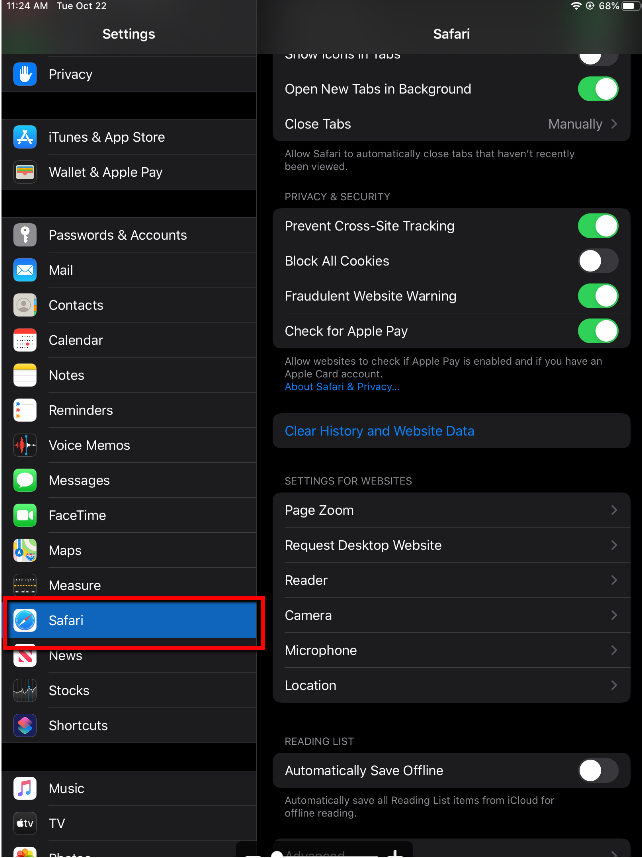
Now on the right side of the screen, click on “Request Desktop Website”. You may need to scroll down to find this option:
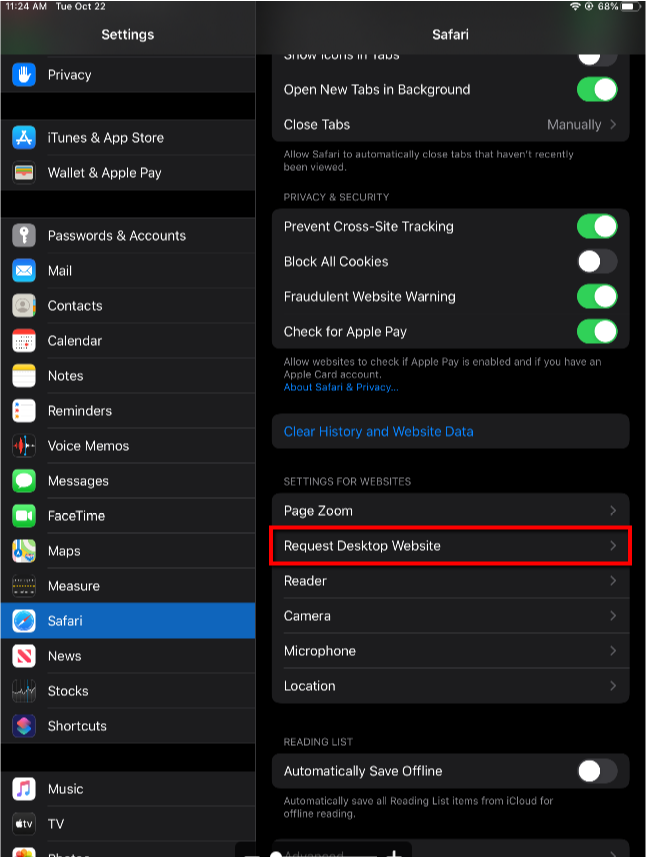
Lastly, you’ll find an option called “All Websites”. You will need to turn this option OFF:
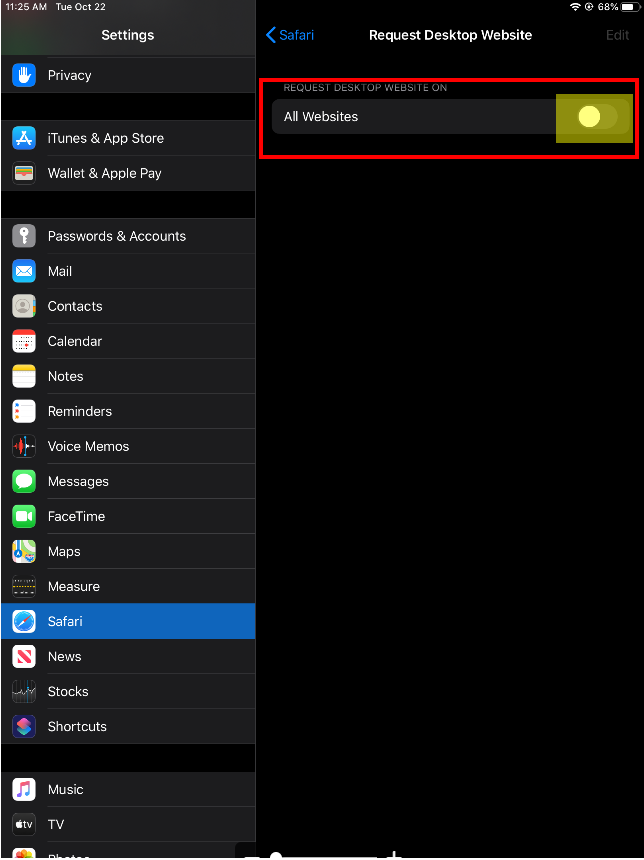
After you do these steps, you will need to recreate a *new* EOP icon on the Home screen (see below). Make sure you delete the *old* EOP icon from the Home screen first if it happens to still be there.
Installing the Electronic Order Pad (EOP) on iPad
Open up Safari on the iPad and go to http://net3.necs.com/<companyname>/mobile.
Make sure you update the above URL with your company name where it says "<companyname>"
Once there, click the box that has the little arrow coming out of it. You’ll find this button to the left or right of the URL bar. Then select “Add to Home Screen.” See screenshot below:
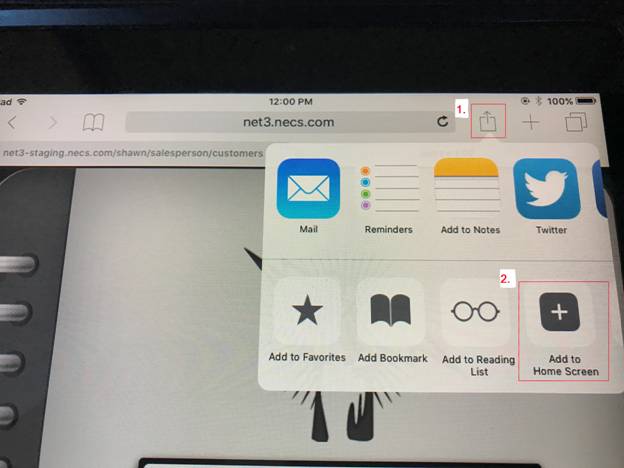
Now close Safari and you should see the EOP app on your home screen. Click on it to launch the app and you can login to it using the credentials that have been setup for you.




